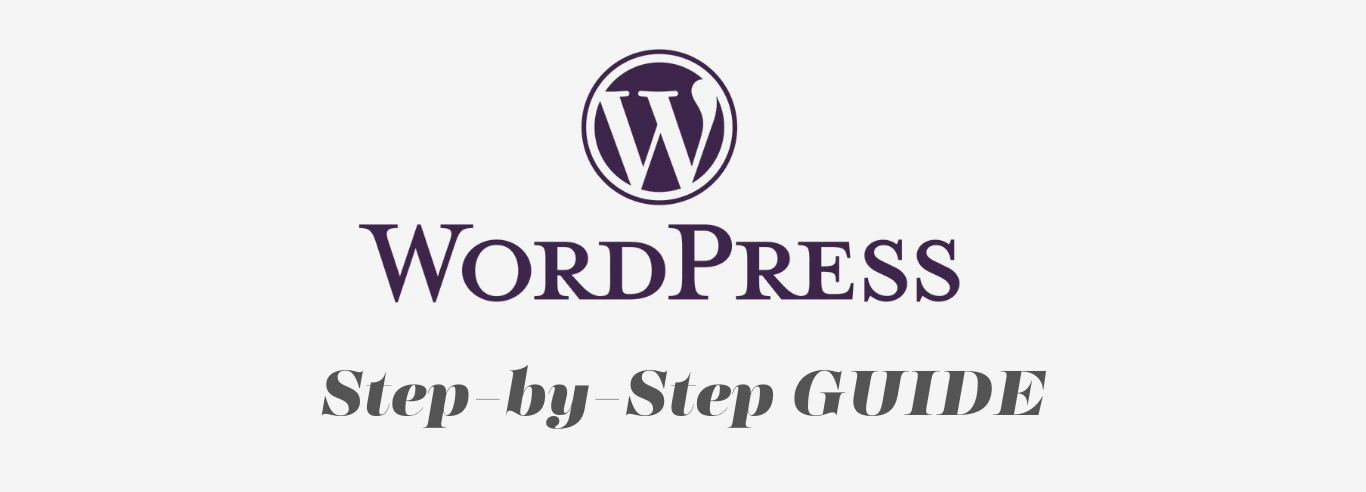
WordPress For Beginners: Ultimate Guide
Table of Contents
Welcome to our comprehensive WordPress tutorial guide, where we will help you build and optimize your WordPress website with ease. Whether you are a beginner or have some experience with WordPress, we have got you covered. With our step-by-step instructions, you will be able to master your site and unlock its full potential. So, let’s dive in and discover the world of WordPress together.
Why Is WordPress Website Builder So Popular?
WordPress is without a doubt the most popular content management system (CMS) in the world today. It powers over 40% of all websites on the internet and has over 64 million active installations. So, what makes WordPress so popular?
- User-Friendly Interface: WordPress is user-friendly, making it easy for anyone to create and manage a website without having any technical knowledge.
- Large Community of Support: WordPress has a massive community of users, developers, and contributors, providing a wealth of information, support, and resources.
- Extensive Customization Options: WordPress offers thousands of themes and plugins that allow users to customize their websites to their exact specifications.
- SEO-Friendly: WordPress is built with search engine optimization (SEO) in mind, making it easier for websites built on the platform to rank higher in search engine results.
Overall, WordPress’s popularity can be attributed to its user-friendliness, extensive customization options, and large community of support. It’s no wonder why it’s the preferred CMS for both beginners and experienced website developers alike.
What is a CMS?
Before we dive into the world of WordPress or create a WordPress site, let’s first understand what a CMS is. CMS stands for Content Management System, a software application that allows users to create, manage, and publish digital content, such as text, images, videos, and more, all without needing advanced technical knowledge. A CMS essentially makes it easy for website owners and creators to manage content on their website, without having to code or design from scratch.
CMSs come in different forms, including open-source and proprietary, with varying levels of complexity and features. But in general, they all offer similar benefits, such as:
- Making website management easier and more efficient
- Enabling non-technical users to create and publish content
- Allowing multiple users to collaborate on content creation and publishing
- Providing a consistent design and structure across the website
- Offering advanced features and integrations for specific use cases
With this in mind, it’s easy to see why a CMS is a great choice for building and managing a website, regardless of its size and purpose.
What is a CMS? – Key Features
While the specific features of a CMS may vary depending on the platform, there are some essential capabilities that every CMS should offer. These include:
- Content creation and editing tools
- Content publishing and scheduling capabilities
- User management and role-based access control
- Theme and template management for easy design changes
- Plugin and integration support for extended functionality
- SEO optimization tools for better search engine visibility
- Analytics and reporting tools for tracking website performance
By providing these features, a CMS makes it easy for website owners to build, manage, and grow their website without having to worry about technical details.
Now that we’ve covered the basics of CMS, let’s see why WordPress, in particular, is an excellent platform for building your website.
WordPress.com vs WordPress.org
Creating a website with WordPress.com offers simplicity and ease of use, making it suitable for beginners. It includes hosting and takes care of updates and security. However, it comes with limited customization options. On the other hand, WordPress.org provides more flexibility and control over your site’s design and functionality, but it requires separate hosting and involves more technical management. It’s ideal for those who want to delve deeper into website customization and have greater autonomy.
WordPress Pricing: How much does a WordPress website cost?
Creating a WordPress website involves various costs, depending on your specific needs and goals. Here’s a breakdown of common expenses associated with building and maintaining a WordPress website:
| Expense Category | Cost Range | Description |
|---|---|---|
| Domain Name | $10 – $50 per year | The annual fee for registering a unique web address. |
| Web Hosting | $3 – $25 per month | Hosting services to store and serve your website. |
| Premium Themes | $20 – $100+ | Optional themes with advanced features and design. |
| Plugins | Varies | Some free, others premium, depending on functionality. |
| Website Development | Varies | DIY or hiring a developer for customizations. |
| SSL Certificate | $0 – $100+ | Secure Sockets Layer certificate for data encryption. |
| Content Creation | Varies | Costs for text, images, videos, or other media. |
| Maintenance and Updates | Varies | Ongoing expenses for keeping your site up to date. |
| Marketing and Promotion | Varies | Advertising, SEO, and marketing expenses. |
How to build a wordpress website? WordPress Tutorial
Building a WordPress website involves several steps. Here’s a concise guide in points:
- Choose a Domain Name: Select a domain name that reflects your website’s purpose and is easy to remember.
- Get Web Hosting: Sign up with a reliable web hosting provider that offers WordPress support.
- Install WordPress: Most hosting providers offer one-click WordPress installation. Follow the instructions to set up your website.
- Select a Theme: Choose a WordPress theme that suits your website’s style and functionality. You can find both free and premium themes.
- Customize Your Website: Access the WordPress Customizer to personalize your site’s colors, fonts, and layout.
- Install Essential Plugins: Add plugins to enhance your website’s functionality. Some popular ones include Yoast SEO for SEO optimization, Akismet for spam protection, and Contact Form 7 for creating forms.
- Create Essential Pages: Set up key pages like the homepage, about page, contact page, and a blog page.
- Add Content: Start creating and adding content to your website. Write blog posts, upload images, and create engaging pages.
- Optimize for SEO: Use SEO best practices to improve your website’s visibility on search engines. This includes optimizing your content, adding meta tags, and creating an XML sitemap.
- Set Up Security Measures: Install a security plugin and take measures to protect your website from malware and hacking attempts.
- Test Your Website: Ensure that your website functions correctly on different devices and browsers. Check for broken links and formatting issues.
- Launch Your Website: Once you’re satisfied with the website’s design and content, it’s time to launch it for the public to see.
- Regularly Update: Keep your WordPress core, themes, and plugins up to date to ensure security and performance.
- Back Up Your Website: Implement regular backups to safeguard your website’s data in case of unexpected issues.
- Monitor and Improve: Use website analytics to monitor your site’s performance and make improvements based on user feedback and data.
By following these steps, you can successfully build and manage a WordPress website tailored to your needs.
Step 1: Choose WordPress as Your Website Platform
If you’re looking for an easy-to-use website platform with tons of customization options, look no further than WordPress. With over 40% of all websites on the internet powered by WordPress, it’s clear that this website platform is a popular choice for businesses and individuals alike.
So, why choose WordPress over other website builders and content management systems? For starters, WordPress is an open-source platform, which means it’s free to use and customize to your heart’s content. Additionally, it’s highly user-friendly, with an intuitive interface and a vast library of plugins and themes to choose from.
But perhaps the biggest advantage of using WordPress is its flexibility. Unlike other website platforms that limit your ability to customize your site, WordPress allows you to create a site that’s truly unique to your brand. Whether you’re building a blog, an ecommerce store, or a portfolio website, WordPress has the tools you need to make it happen.
So, if you’re ready to take your website to the next level, choose WordPress as your website platform. With its powerful features and easy-to-use interface, you’ll be able to create a website that’s truly one-of-a-kind.
Step 2: Pick a Name for Your Website, Buy a Domain & Hosting
Now that you’ve chosen WordPress as your website platform, it’s time to pick a name for your website and purchase a domain and hosting. Your domain is your website’s address on the internet, and your hosting is where your website files are stored.
Choosing the right domain name is essential for establishing your brand and making it easy for visitors to remember your website. Your domain should be unique, memorable, and relevant to your website’s content. Avoid using numbers or hyphens in your domain name.
Once you’ve chosen your domain name, you can purchase it from a domain registrar like DreamHost, SiteGround, or Bluehost. These companies offer a range of domain registration packages at affordable prices.
After you’ve registered your domain, the next step is to choose a web hosting provider. Hosting providers like DreamHost, SiteGround, and Bluehost offer various packages that provide different levels of storage, bandwidth, and other features. Consider your website’s needs and choose a web hosting package that suits your budget and requirements.
Once you’ve selected your hosting plan, you can link your domain name to your hosting account and start setting up your WordPress website.
Step 3: Install WordPress and Get Familiar with the Interface
Now that you’ve chosen WordPress and set up your domain and hosting, it’s time to install WordPress and get acquainted with its interface. Don’t worry if you’re not familiar with WordPress; it’s an intuitive platform that’s easy to learn.
The first step is to log into your hosting provider and locate the auto-installer for WordPress. Most hosting providers offer one-click installs, making the process quick and painless. Follow the prompts and fill in the necessary information to complete the installation.
Once WordPress is installed, you can log into your WordPress dashboard. The dashboard is your control center, where you’ll manage your website’s content, appearance, and functionality. Spend some time exploring the dashboard to get comfortable with its different sections and features.
On the left-hand side of the dashboard, you’ll see a menu with several options, including Posts, Pages, Appearance, and Plugins. These sections allow you to create and edit content, customize your website’s design, and add extra features and functionality.
Don’t be intimidated by the interface; WordPress is designed to be user-friendly, even for beginners. Experiment with different sections of the dashboard and familiarize yourself with the platform’s capabilities. With a little practice, you’ll be navigating the WordPress interface like a pro.
Step 4: Pick a Theme / Design for Your Website
The website’s design is the first impression visitors will have of your business, so it’s important to choose a theme that reflects your brand and goals. With thousands of WordPress themes available, it can be overwhelming to know where to start. Here are some tips for picking the perfect theme for your website:
- Consider your website’s purpose and audience: Are you building a blog, an online store, or a portfolio website? Who is your target audience? Choosing a theme that aligns with your goals and audience can help ensure a cohesive and effective website.
- Look for customization options: While you may find a theme that looks great out of the box, being able to customize it to your preferences is key. Make sure the theme you choose allows you to change colors, fonts, and layouts to match your brand and style.
- Check for mobile responsiveness: With more and more people browsing the web on their mobile devices, it’s crucial to choose a theme that is mobile-friendly. Look for themes that are optimized for different screen sizes and offer a smooth user experience on mobile devices.
Once you’ve found the perfect theme, it’s easy to install and customize in WordPress. Simply go to “Appearance” > “Themes” in your WordPress dashboard and click “Add New.” You can search for themes by keyword or browse through the available options. When you find a theme you like, click “Install” and then “Activate” to make it your website’s new design.
To customize your theme, go to “Appearance” > “Customize” in your WordPress dashboard. From there, you can change your site’s colors, fonts, and layout, add a logo, and more. Remember to keep your website’s branding and goals in mind as you make changes.
Step 5: Get Plugins to Extend Your Website’s Abilities
Once you have your WordPress website set up, it’s time to start exploring the world of plugins. Plugins are tools that add extra functionality to your website, extending its capabilities beyond its basic features. With thousands of plugins available, there is a plugin for almost anything you can imagine.
The easiest way to get plugins is to go to the WordPress Plugin Directory, located in your WordPress dashboard. Here you can browse the plugins available, including both free and paid options. You can search for specific types of plugins, or explore popular and featured plugins, to find ones that will suit your needs.
Some essential plugins you may want to consider include:
- Yoast SEO: Improve your website’s search engine optimization (SEO) with this plugin.
- Jetpack: Enhance your website’s security, performance, and engagement with Jetpack.
- Contact Form 7: Create customized contact forms for your website visitors to get in touch with you.
Before you start installing plugins, it’s important to keep in mind that too many plugins can slow down your website and even cause conflicts between them. Be sure to only install plugins that you really need, and keep them updated to ensure they work properly with the latest version of WordPress.
Step 6: Create Basic Pages
Now that you have your WordPress website set up with a theme and essential plugins, it’s time to create your basic pages. These pages are crucial for providing information to your visitors about your brand, products, or services.
To create a page in WordPress, simply go to your dashboard and click on “Pages,” then “Add New.” From there, you can add a title and content to your page, as well as featured images and other media. You can also use WordPress’s intuitive page builder to create custom layouts, add columns, and insert various elements.
The essential pages you should create for your website include:
- Home Page: Your website’s main page, which should provide an overview of your business and highlight your most important products or services.
- About Page: A page that introduces your brand to visitors, highlighting your story, values, and mission.
- Contact Page: A page that provides visitors with a way to get in touch with you, whether through a contact form, email, or phone number.
Other pages you may want to consider creating include a services page, a portfolio page, or a blog page. Remember to keep your pages well-organized and easy to navigate, with clear calls-to-action to encourage visitors to take action.
Step 7: Add Content to Your Website
Adding a blog to your website can be an excellent way to connect with your audience and showcase your expertise. Blogging can also increase your website’s visibility and search engine ranking, making it easier for potential customers to find you online.
A blog can take many forms, from personal musings to thought leadership pieces and customer success stories. Whatever your approach, blogging is an effective way to engage with your audience and establish your brand’s voice.
If you’re new to blogging, WordPress makes it easy to get started. The platform offers a built-in blogging feature, allowing you to create and manage your blog within your website. Simply navigate to the “Posts” section of your WordPress dashboard, and you can begin creating new blog posts using the intuitive editor.
When creating your blog content, consider your audience and what they might be interested in reading. Make sure your posts are informative, engaging, and valuable to your readers. You can also use your blog to share company news, product updates, and other relevant information.
In summary, starting a blog is an excellent way to connect with your audience and drive traffic to your website. With WordPress, creating and managing a blog is easy and straightforward. Consider adding a blog to your website today and start reaping the benefits!
Step 8: Adjust Your Site Navigation
Your site’s navigation is crucial for helping visitors find the content they need. By default, WordPress generates a menu based on your site’s pages, but you can customize it to add additional links or categories.
To adjust your site’s navigation, go to Appearance > Menus in the WordPress dashboard. Here, you can create a new menu and add links to your site’s pages or external URLs. You can also create dropdown menus by adding sub-items to your menu.
In addition to menus, you can add widgets to your site’s sidebar or footer to highlight specific content or links. To add a widget, go to Appearance > Widgets and drag a widget to the desired location. Common widgets include recent posts, categories, and tags.
Becoming Proficient with WordPress
WordPress is renowned for its user-friendly interface and robust content management capabilities. However, there may be instances when you require quick assistance with WordPress-related tasks.
The good news is that there’s an abundance of free WordPress support available. Check out our guide on effectively seeking WordPress support and receiving prompt help.
WPBeginner stands out as the largest WordPress resource site on the internet. Here, you’ll discover a range of valuable resources, all provided entirely free of charge:
- WPBeginner Blog: This section features a wealth of WordPress tutorials, how-tos, and comprehensive guides to help you navigate WordPress effectively.
- WPBeginner Videos: Access a collection of step-by-step video tutorials designed to accelerate your learning process when it comes to WordPress.
- WPBeginner on YouTube: For those who prefer video instructions, subscribe to our YouTube channel, boasting over 292,000 subscribers and more than 40 million views.
- WPBeginner Dictionary: Ideal for beginners, this resource is the perfect place to familiarize yourself with WordPress terminology and jargon.
- WPBeginner Blueprint: Explore the plugins, tools, and services we employ at WPBeginner to facilitate the growth of our online business.
- WPBeginner Deals: Enjoy exclusive discounts on a variety of WordPress products and services, exclusively available to WPBeginner users.
- WPBeginner Engage Group: Connect with our team of WordPress experts and like-minded website owners through our Engage Group, which boasts over 94,000 members.
Here are some essential guides you should bookmark immediately to save both time and money in the future:
- Common WordPress Errors and Their Solutions
- Beginner’s Guide to Troubleshooting WordPress Errors
- How to Resolve Typical Image Issues in WordPress
- The Comprehensive WordPress Security Guide (Step-by-Step)
- Ultimate WordPress SEO Guide for Beginners (Step-by-Step)
If you find that these resources aren’t sufficient, you can always explore our expert-curated list of recommended WordPress blogs to read and follow.
Many of our users employ Google search to find answers on WPBeginner. Simply enter your query keywords and append “wpbeginner.com” to the end of your search to refine your results.
If you can’t locate an answer, don’t hesitate to reach out by using our contact form, and we’ll make every effort to provide you with a solution.
Where Do You Get a Domain?
Getting a domain is the first step in establishing your online presence. There are many domain providers to choose from, but we recommend DreamHost, SiteGround, and Bluehost as reliable and reputable options.
DreamHost offers a simple and user-friendly interface that makes domain registration a breeze. They also offer a range of web hosting plans to choose from, making it easy to find the perfect fit for your needs.
SiteGround is another great option, providing top-notch customer support and a wide range of features to help you get the most out of your online presence. They offer a variety of hosting options, including shared hosting, cloud hosting, and dedicated servers, as well as easy integration with WordPress.
Bluehost is a favorite among WordPress users, offering a range of hosting plans optimized for WordPress sites. They also provide a free domain with every hosting plan, making it an excellent option for those just starting out.
How Do You Install a Template?
Installing a template, or theme, is a simple process that can drastically change the appearance and layout of your WordPress website. Here’s a step-by-step guide on how to install a template:
- Log in to your WordPress dashboard and navigate to “Appearance” > “Themes”.
- Click the “Add New” button at the top of the page.
- Either search for a specific template by typing its name in the search bar or browse through the featured, popular, or latest templates.
- Click the “Preview” button to see how the template looks on your website or click “Install” to add it to your themes folder.
- Once the template is installed, click the “Activate” button to apply it to your website.
It’s important to note that some templates may require additional customization to match your brand and design preferences, so be sure to explore the customization options available in the WordPress dashboard. With these simple steps, you can install and customize a new template for your website with ease!
Specific Use Plugins: Multilingual Websites, Ecommerce, Landing Pages, and Member Areas
While WordPress offers a wide range of plugins that can add extra functionality to your website, there are some specific use cases that require specialized plugins. In this section, we’ll explore some of the most common specific use cases and the plugins that can help you achieve them.
Multilingual Websites
If you’re running a website that targets an international audience, having a multilingual website can help you reach more people and provide a better user experience. WPML is a popular WordPress plugin that can help you create a multilingual website with ease. With WPML, you can translate your website’s content into multiple languages and manage all your translations from a central dashboard.
Ecommerce
If you’re planning to sell products or services on your website, you’ll need an ecommerce plugin to handle the transactions. WooCommerce is the most popular ecommerce plugin for WordPress, and for good reason. With WooCommerce, you can create an online store with flexible payment options, shipping options, and product variations. Plus, it integrates seamlessly with WordPress, making it easy to manage your store and your website from the same dashboard.
Landing Pages
Landing pages are a powerful tool for converting visitors into customers. They’re designed to be simple and focused on a specific call-to-action, like signing up for a newsletter or buying a product. Leadpages is a popular landing page plugin that can help you create beautiful, conversion-focused landing pages in minutes. With Leadpages, you can choose from a range of templates, customize them to match your brand, and publish them on your WordPress website with ease.
Member Areas
If you’re running a membership-based website, you’ll need a plugin that can handle member registration, login, and access control. MemberPress is a popular membership plugin that can help you create a robust and secure member area on your WordPress website. With MemberPress, you can easily create membership plans, restrict content based on membership level, and accept payments from your members.
Conclusion
In conclusion, WordPress stands as a powerful and versatile website builder that caters to a wide range of users, from beginners seeking a simple website to experienced developers looking for extensive customization. Its free and open-source nature, coupled with a vast array of plugins and themes, make it a popular choice for creating websites and blogs of all kinds. Whether you’re a novice or an expert, the comprehensive guides and resources available ensure that you can effectively harness the potential of WordPress to meet your website needs and build a website that works seamlessly. With WordPress, the possibilities for website creation are virtually limitless, making it a top choice in the website builder landscape.
Remember, building a successful website takes time and dedication. But by following the steps outlined in this guide, you’ll be able to create a website that’s not only visually appealing but is also optimized for search engines and user experience.
So what are you waiting for? Get started today and unlock your full potential website from scratch !
FAQs
- What is WordPress?
- WordPress is a widely-used platform for creating websites and blogs.
- How do I install WordPress?
- You can install WordPress by following a step-by-step guide provided by your web hosting provider.
- Is WordPress free to use?
- Yes, WordPress is an open-source platform and is free to use.
- Can I create a website with WordPress?
- Absolutely, WordPress is a versatile website builder that allows you to create a wide range of websites.
- What are WordPress plugins?
- WordPress plugins are tools that add extra functionality to your website.
- How do I choose a WordPress theme?
- You can select a WordPress theme from a directory of options or create a custom theme.
- What is the difference between WordPress.org and WordPress.com?
- WordPress.org is a self-hosted platform, while WordPress.com provides hosting and is easier for beginners.
- What is managed WordPress hosting?
- Managed WordPress hosting is a service that optimizes your WordPress site’s performance and security.








